Support for learning CW
On this page we'll add some suggestions for tools and approaches to learning CW. These are presented in no particular order but all are tried and tested so we hope you'll find them useful. What ever tools or approach you take to learning CW the three P's are essential; Practice, Practice, Practice!
Do you love a learning aid not listed here...let us know. Either email us at admin@lidscw.org or leave a comment below.
Just Learn Morse Code
by Sigurd Stenersen (LB3KB)
Just Learn Morse Code is a learning and practising application for Windows by Sigurd Stenersen (LB3KB). It's a surprisingly adaptable program that can be used to learn CW (Morse code) using either Koch or Farnsworth methods or, indeed, any speed, gap and approach you like.
The main display has a large area for the program to display what has just been heard (this can be hidden) and another area for the user to type in what they hear...if you use the input area to type in what you hear the program can score your session for accuracy.
It also enables the user to control some of the more useful settings like speed and pitch using the control panel and to start, pause and stop a training/practice session using the 'player' controls.
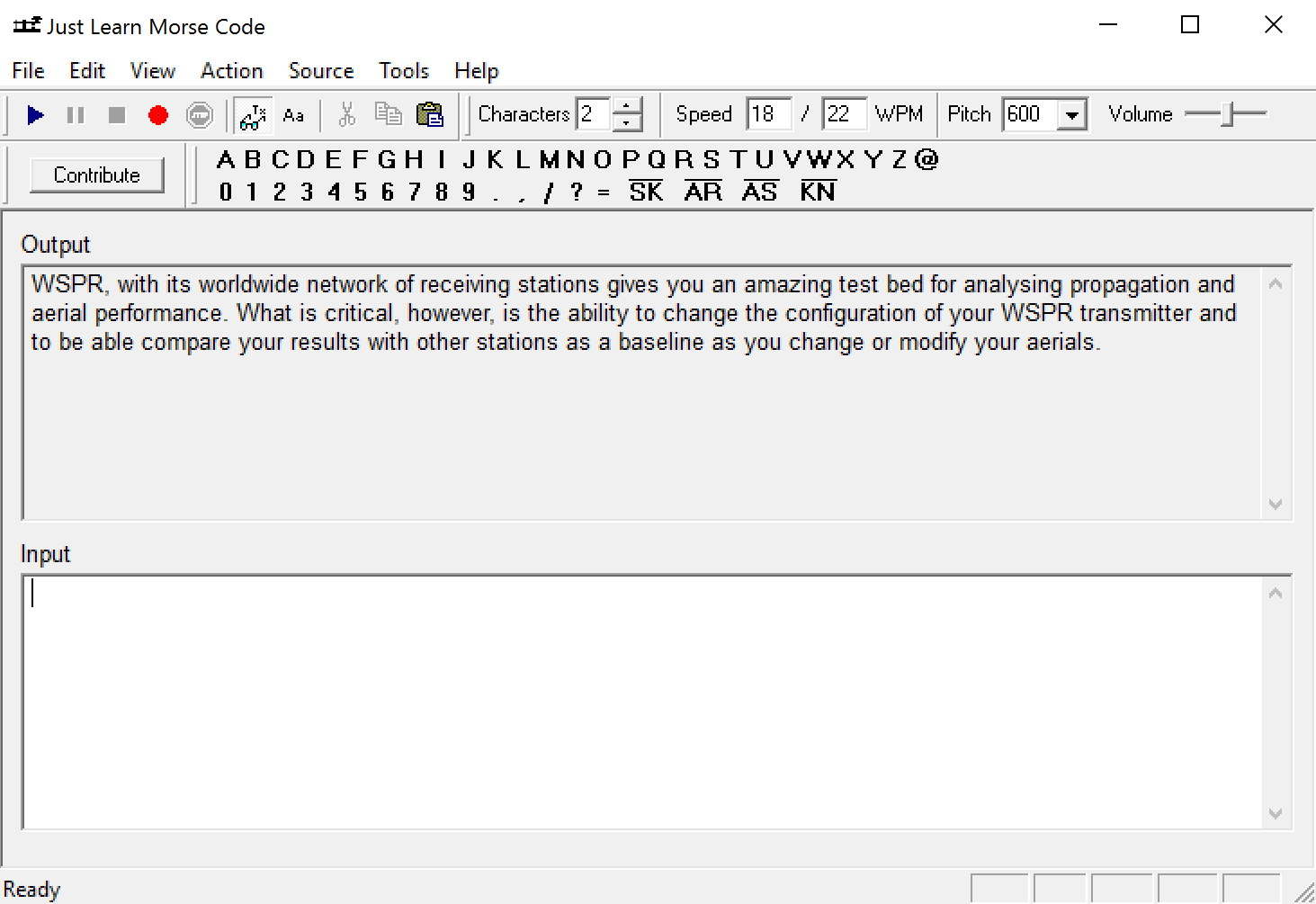
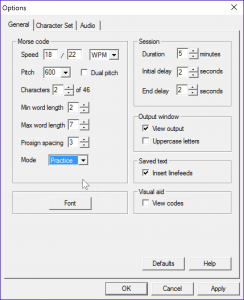
Before you start using the program in anger you should configure some settings depending on your needs.
You can use the Options panel to manage the character and overall speed and pitch and other controls to customise your training or practice session.
The Character Set tab allows you to customise what characters, numbers, punctuation and prosigns that the application will use in lessons/practice. You can even include special characters like á and ö.
When you're ready to start select the source where you will have the following options:
Character set - this uses the characters selected in the Character set options and is used for the Koch method.
Selected characters - this allows you to choose selected characters to focus on particular characters you're struggling with.
Text file - if you select this then as soon as you select play you will be prompted for a source text file.
Text lines - also requires a text file but selects random lines from it (you can load a list and thus get your words in random order).
Entered text - allows the user to type or cut and paste the text to be sent directly into a text entry box.
Words - sends a random list of words from the most popular words in the English language. The user can decide how many words they want to receive in a session.
Abbreviations - sends random abbreviations as typically heard in CW QSOs.
Q codes - sends random Q codes typically heard in CW QSOs.
Note the last three options (Words, Abbreviations & Q Codes) can be combined.
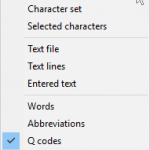
The program also has a record function so once you've chosen your source file you can have the application create a WAV recording of your test file for you to load on an MP3 player to use when away from the PC.
The program is very simple to use and quite intuitive once you've played with it for a bit. It's help file should clarify any questions you may have about setting up and using the program.
Just Learn Morse Code can be downloaded from justlearnmorsecode.com as an msi file for Windows 10, 8, 7, Vista, XP, 2003, 2000, ME or 98. Its free to download and use with no limitations but users are asked to contribute if they find the program useful.
RufzXP
by Mathias Kolpe (DL4MM) & Alessandro Vitiello (IV3XYM)
Rufz is an abbreviation for Rufzeichen-Hören which is German for 'Listening to call signs'. Tancredi is simply the name of the release.
It's essentially a high-speed call sign trainer although it doesn't simulate things like QRM or QSB. The program sends you a call sign and you enter it into a text entry box and you are scored on accuracy and speed. If you get the call sign right the next one is a bit faster, if you get it wrong the next is a bit slower.
What makes this program useful for basic learners of CW, however, is that you can load your own personal database of words and use those to train with, either using variable speed or at a fixed speed.

(Top Tip: when finishing a QSO with a German station you can send 'AWDH' which means 'auf weider horen' or 'hear you again'...basically like saying "see you again" but for the radio).
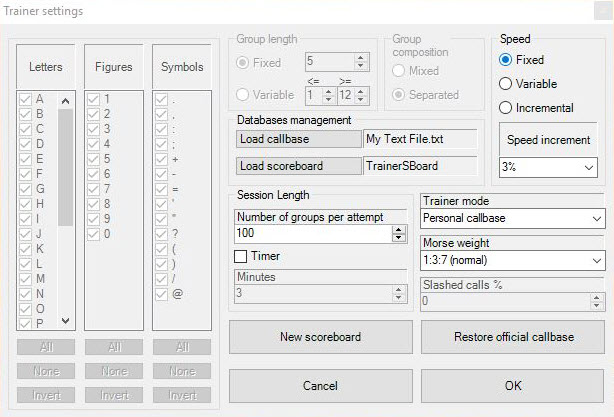
To load your personal database (text file) of words simply select Mode from the menu and Settings to open the Trainer Settings window. Select Personal callbase under Trainer mode and then select Load callbase and browse to your text file or list. Note that, because the application is expecting a list of call signs it will report an error if it sees duplicate words so if you’re loading a list make sure there are no duplicate words or odd spaces/line breaks.
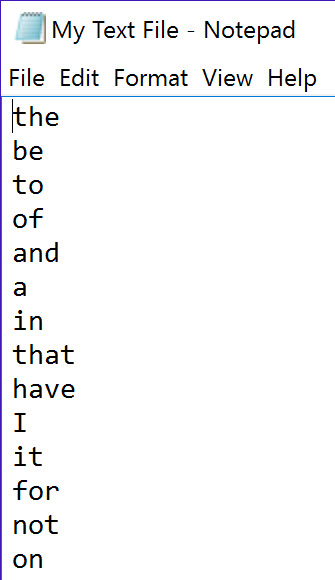
You can select how many words RufzXP tests you on in a single session by setting the Number of groups per attempt (the maximum value will be the total number of words in your list). If you want to practice at a set speed, select Fixed under the speed control.
There are further user configuration settings under Tools and Options...rather confusingly both these and the previous user configuration settings are labelled ‘Trainer settings’. Here you can set your side-tone pitch and enter your call sign for the scoreboard and the default speed (which can be overwritten at the start of each session).
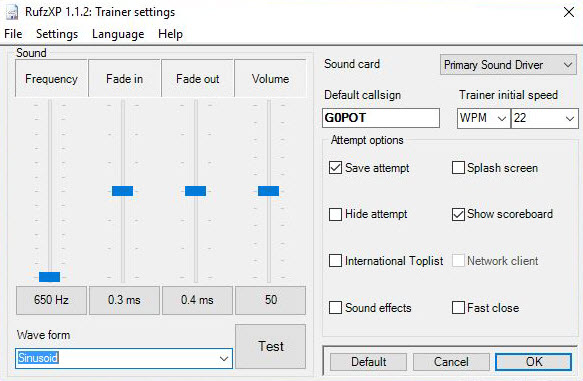
To start a training session, you head back to the home screen and hit the start button. You’ll be prompted to enter your call and the starting speed (the defaults entered above will be pre-entered) and then the program will immediately send you a single word and then wait for you to type in what you heard and hit enter.
The program now displays the word it sent in green on the left and what you typed on the right. Every letter entered correctly is displayed in green while any incorrect letters or missed letters are highlighted in red. If you get the whole word correct you'll see a big smiley face...if you get letters wrong you'll see the grumpy face. It will undoubtedly match your own expression.
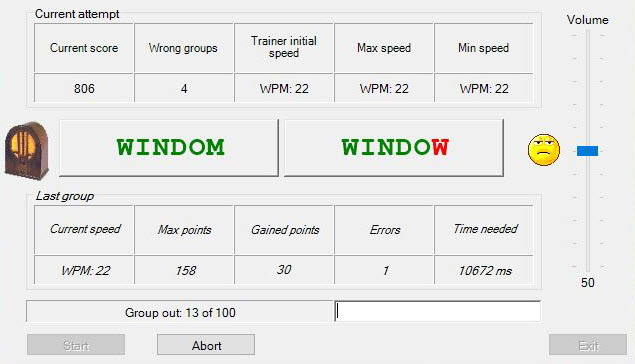
This is a great trainer for those who know their code but who perhaps want to push their speed up. Using the variable speed which increases after a correct guess and decreases after a mistake can help push you beyond your normal comfort zone!
RufzXP can be downloaded from www.rufzxp.net/ and supports English, German and Italian languages.
What is Morse Code? A potted summary of telegraphy...
Our thanks to Corrine Kimball for sharing this great introductory resource on telegraphy and deciphering Morse Code.
This blog is hosted by a Text Recruiting company...a little nod to historic forms of communication.
Copyright © 2016 lidscw.org
Try also “learning cw on line” lcwo.org website. It’s an amazing work and tool for learning CW
73 EA2CW
These two programs are the best for learning CW if you can type 🙂 73 AG5CZ
For those on an iPad or iPhone, download Koch Trainer from the App Store. While not as robust as JLMC on a PC, it gets the job done and is always in your pocket or purse for those idle moments. Bring earbuds so you don’t disturb the neighbors.