Gerry (G3MS) contacted @lids_cw to tell us about CWCOM; simple to use software for sending and receiving morse code over the internet using the keyboard, mouse, or externally connected straight key or paddle key.
The software was originally written for Windows 95, but still relevant and used today on all versions of Windows, including W10 (it can also be made to work on LINUX and MAC machines - see below).
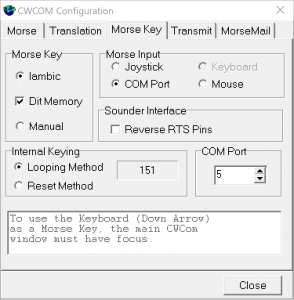
It was written by an Australian Radio Ham, VK1EME, John Samin, but he has discontinued servicing his website, and with his knowledge, Gerry has written a blogsite to help people to download, install, and set up the program. Check out all the details at:
https://morsepower.blogspot.com/p/blog-page.html
All instructions are in an easy to follow, step by step format, with some pics to help along the way.... there are a couple of links to get the program from download sites on the blog pages. For LINUX and MAC users there are separate pages with step by step instructions on how to get CWCOM working on those platforms.
The program is used by many Radio Hams, around the world, and some Australian Post Office Telegraphists that used to man the overland Telegram system there. There is no requirement to "sign in"... no log in, no password, no registration. The only "hardware" you need is a key and a computer (a USB to serial converter or mouse adapter, see blog page for instructions to make, if using a laptop).
Skill levels from beginner to experience are ALL welcome. ... learners should not be frightened off just because they hear some "fast" morse... they are just as welcome, as the "old hands"!!!.
There is the opportunity for groups to choose their own channel ( frequency) for group practice sessions, so it would be ideal for Radio Ham Clubs to extend "out of hours" practice when members are at home. Similarly, it is an excellent program for those radio hams, who, for whatever reason, have problems with local planning laws, regarding antennas... or for those who live in "sheltered" accommodation, where radio equipment is not allowed.
Gerry, an ex Royal Navy Wireless Telegraphist from 1960, is usually to be found on channel 1000 ( default channel) from about 14:00 G.M.T until about 22:00 G.M.T. and is able to help new users or learners to get the best out of the program settings... or just to have a ragchew session.
Operating protocol is the same as CW operation on the ham bands.
****
[Michael G0POT] I’ve loaded the CW Communicator and I have to say it is very quick and simple to set up. You can use your keyboard as a key but are limited to about 10wpm I think. I had a USB to serial converter so bought a 9 pin D-socket and a 3.5mm stereo socket to create an adaptor to plug in a paddle and have been using that (much nicer sending with a paddle or a straight key). Once connected you are presented with a simple QSO screen and you will hear (and see in text) and the CW sent and received. CWCOM has lots of potential for training, either one to one or as a class setting. My only issue with it so far has been getting a consistent sending experience but I thinks its just a matter of playing with the settings
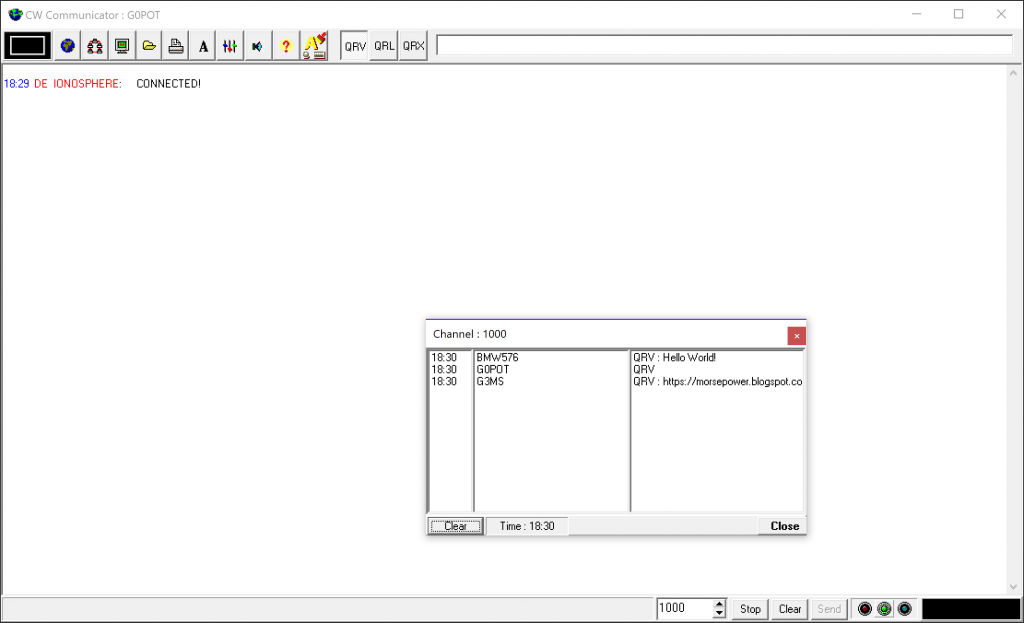
Our thanks to Gerry for sharing this Internet CW communicator.
Looks interesting – I think I have a USB serial lead somewhere, so I’ll give this a try on the mac soon.
Having a play with this and have found the use a mouse as an Iambic keyer quite good. Tried a (down arrow) straight key and it was painful to use. Will have to sort some bits out and build a key interface when i get time as it seems an ideal place to practice for any anxious beginners.
I just hooked up my straight key in parallel to my left mouse button of an old mouse, then I use another mouse as a mouse. One is USB and the other is Wireless but Windows should not care what sort of mouse you use.
Hi, I’m using this program to learn morse on pc. Its great!
Is there way to get the protocol used by the program?
I would like to make an android app to connect.
regards
Try dropping Gerry (who now runs CWCOM) an email to see if he can share more info.
His email is on the page: https://morsepower.blogspot.com/p/blog-page.html
Michael (G0POT)
Thank you.
Frate
Any luck on the Android end?
Did you ever sort this idea OM? 73 petefmt
Great program and have made a few contacts using the arrow key on the computer, now to get the key hooked up, much easier..see you on cwcome.
POB/K8LEN
Bonjour, je suis radio amateur et je viens de télécharger le logiciel mais comment brancher u manipulateur sur l’ordinateur ? Merci
FOUQUE AURORE,
Il y a des détails sur le site…
https://morsepower.blogspot.com/2016/08/cwcom-getting-started-connecting.html
Cela montre comment connecter un manipulateur à votre ordinateur.
Bonne chance!
Michael
Came back after a year or so, enjoyed the system. Anyone ver use a keyboard hookup for this?
POB,
Never tried using a keyboard with it. I’ve recently discovered vBand which is a similar idea but seems a lot simpler to set up and use. Check out https://hamradio.solutions/vband/. I’m not familiar enough with it to know if it supports direct keyboard entry though. I’ll do a blog post on it here soon.
I bought a vBand dongle but I think there are cheaper ways to ‘hack’ this as the device just emulates a USB keyboard so something like an Adafruit Trinket might fit the bill.